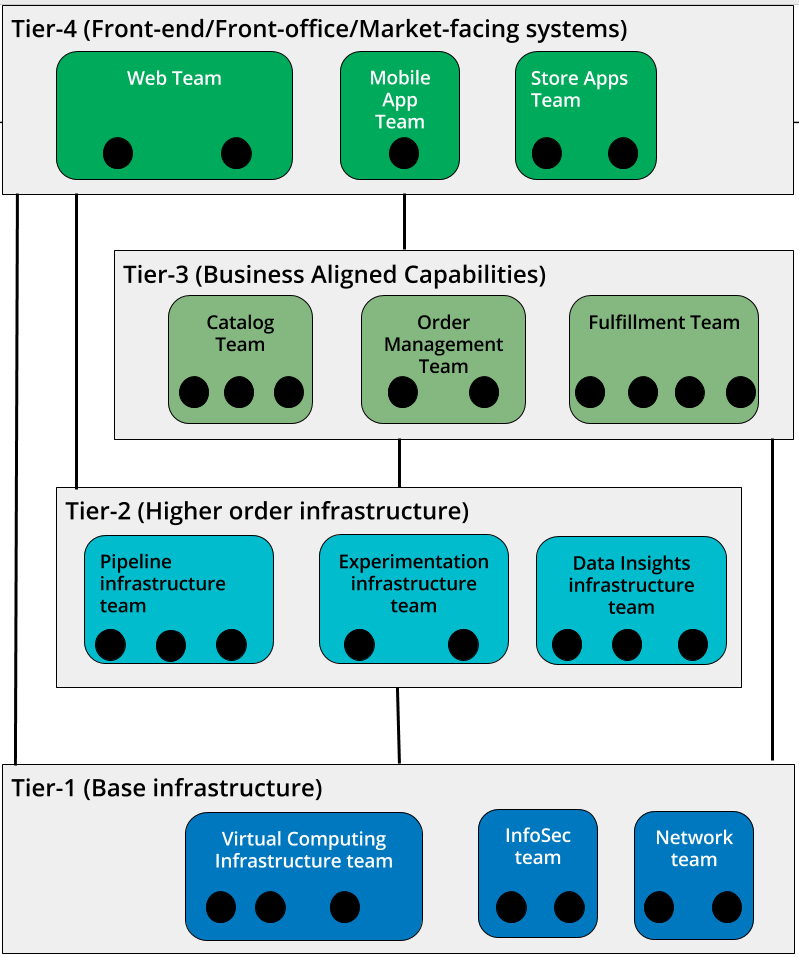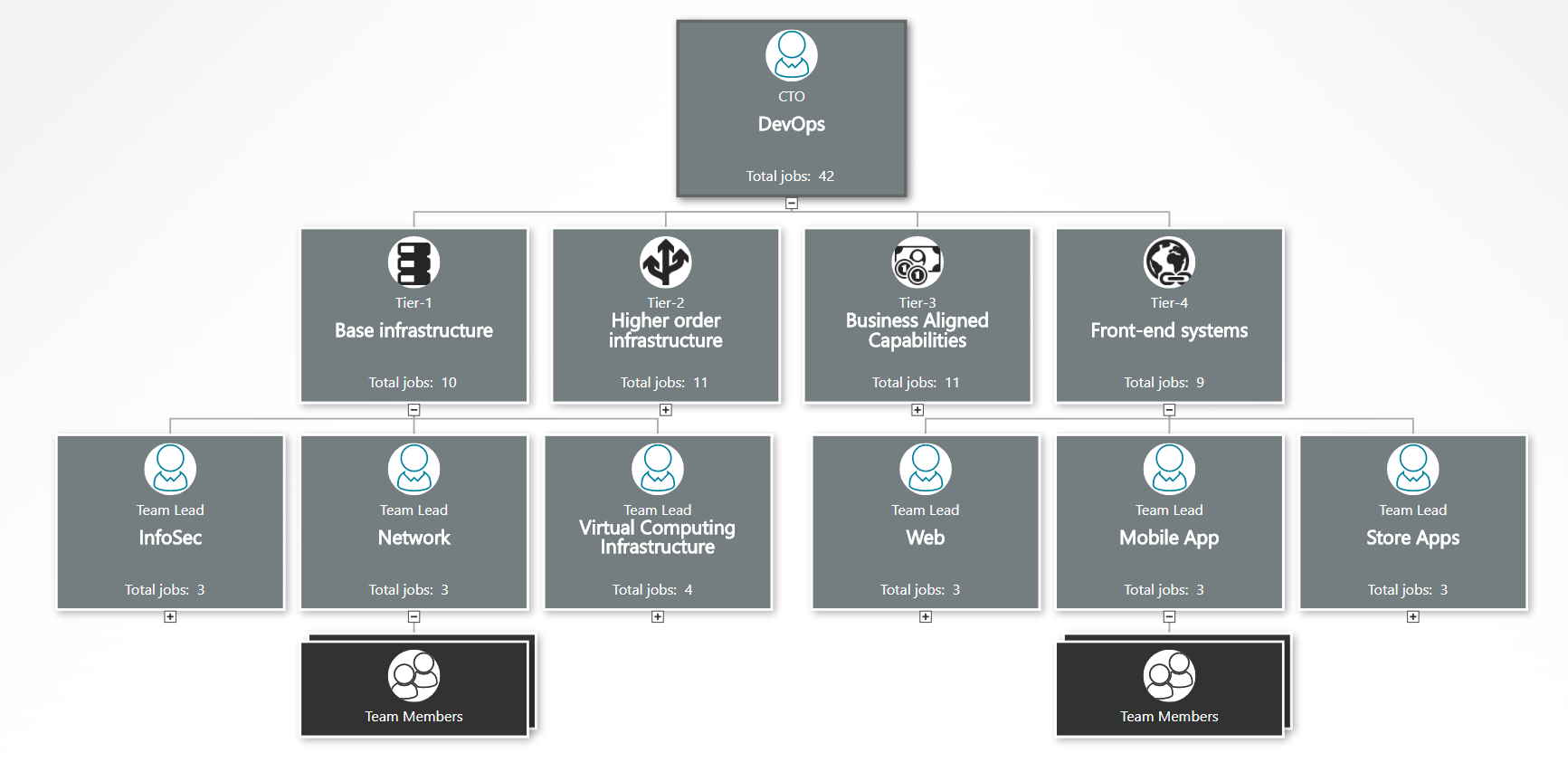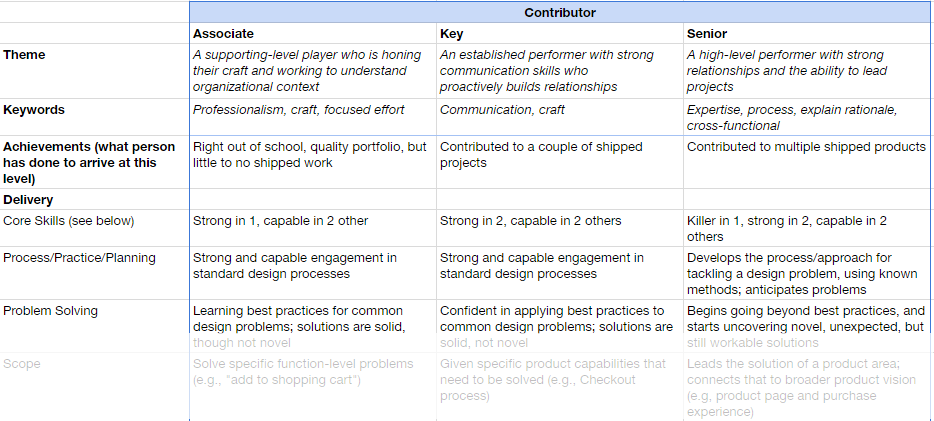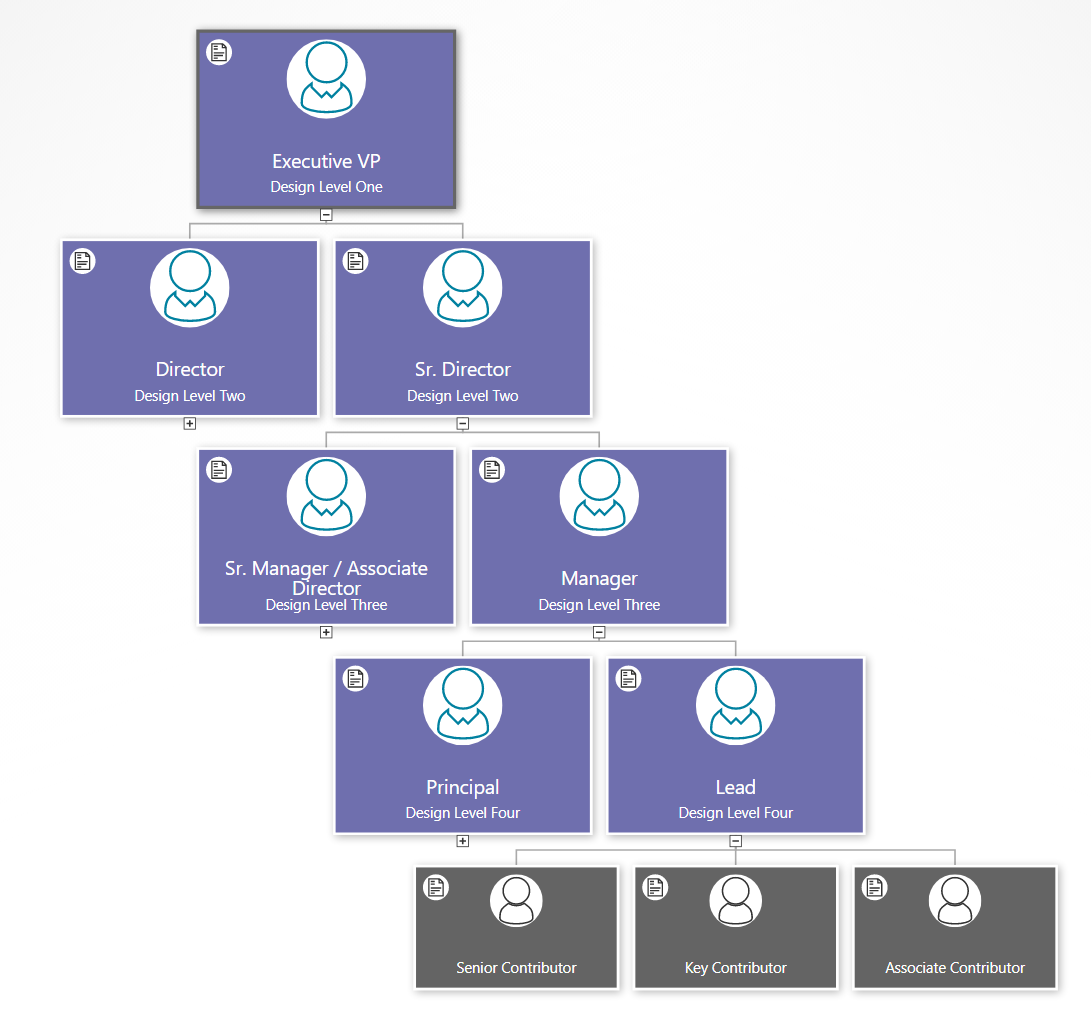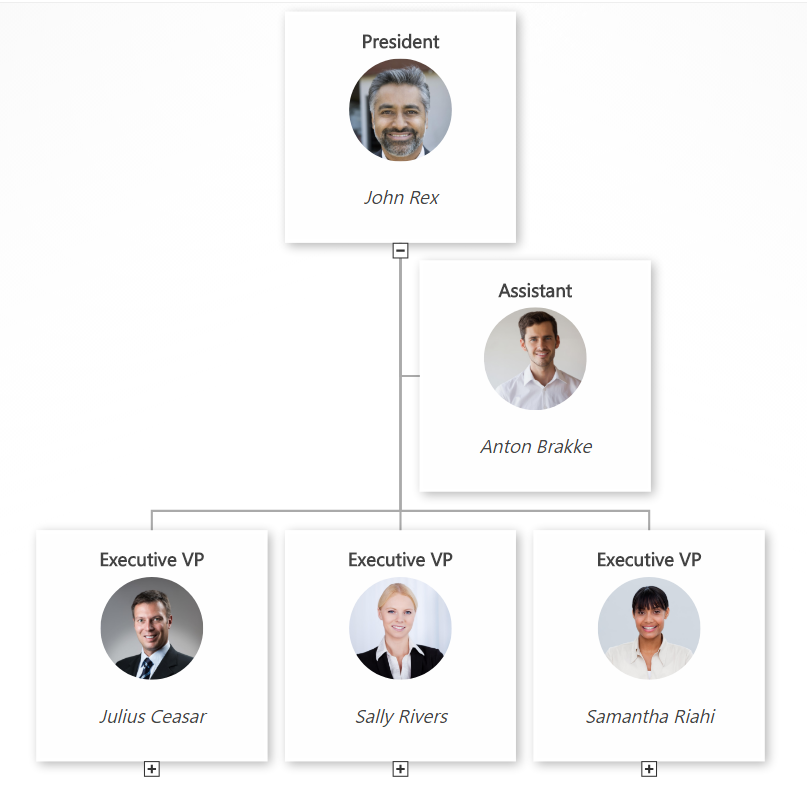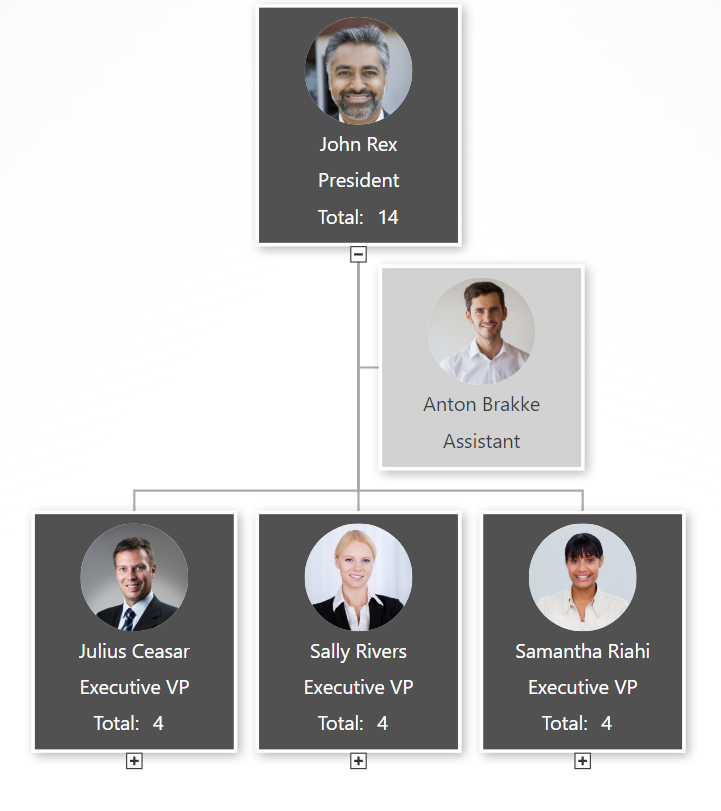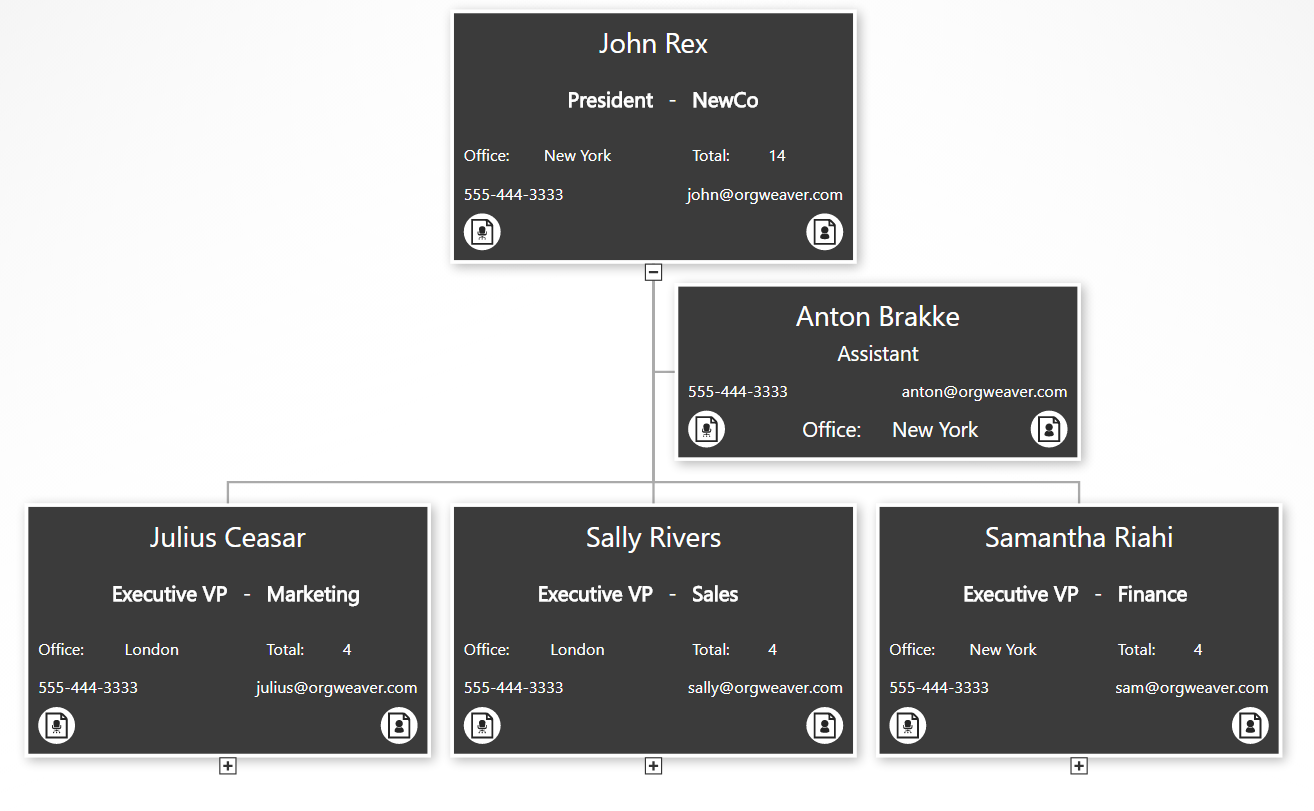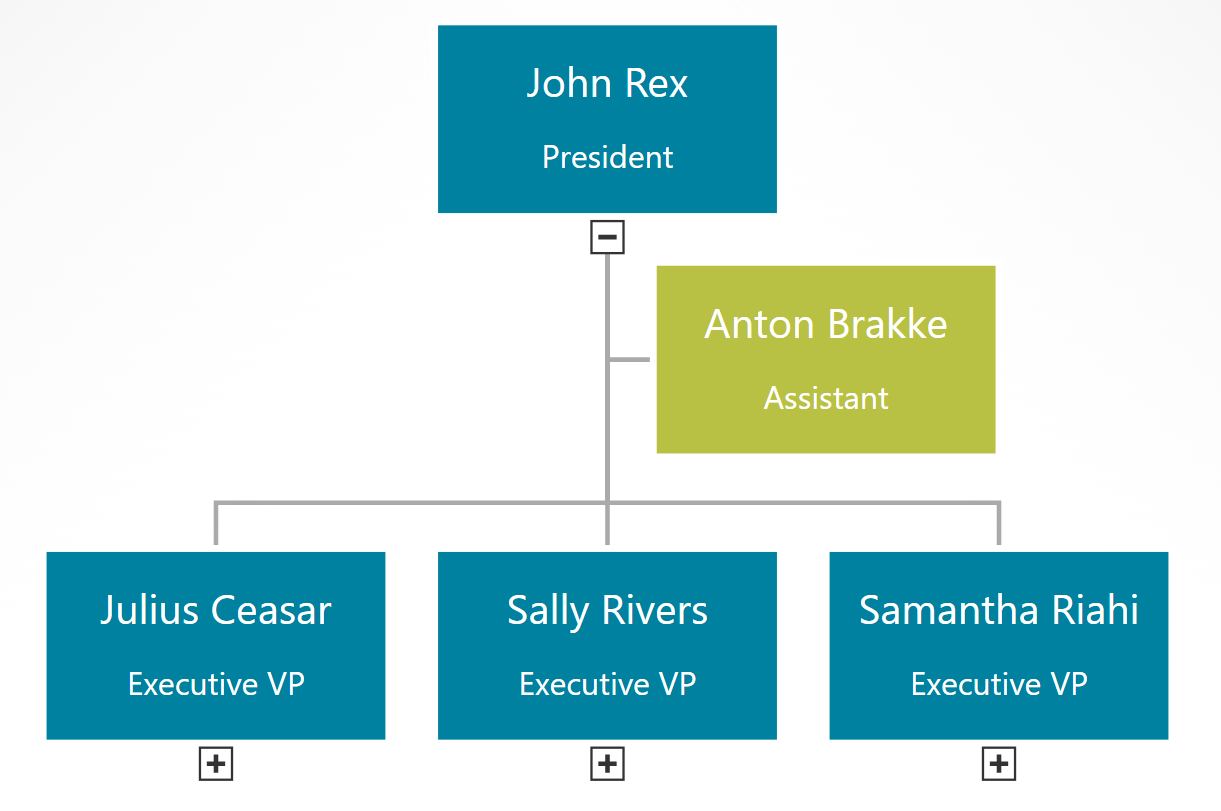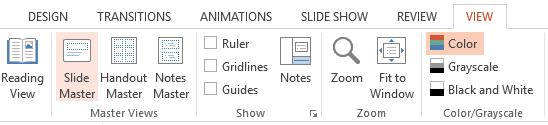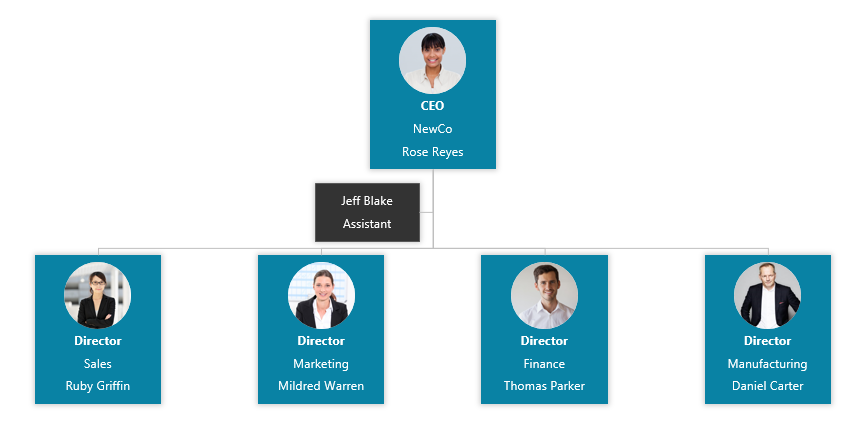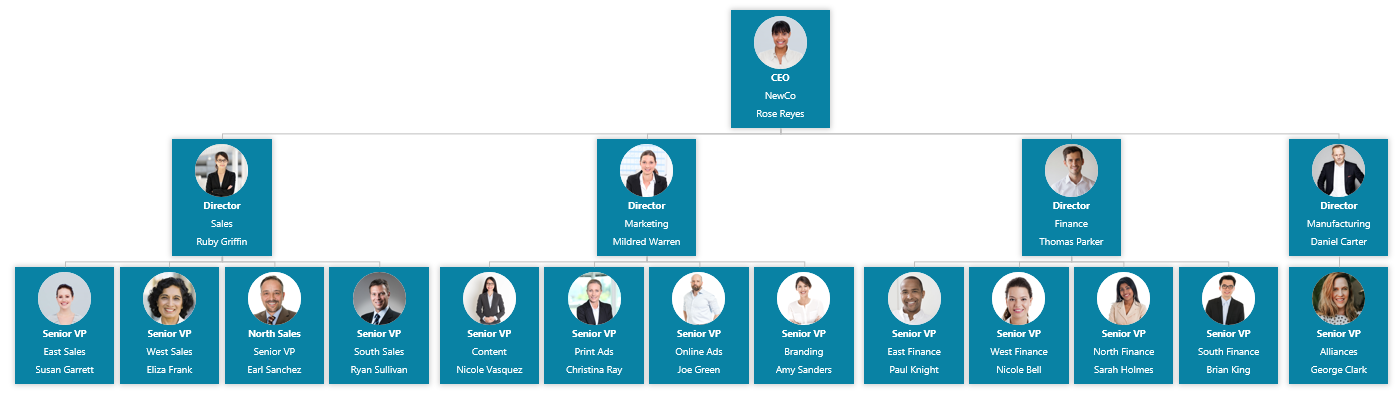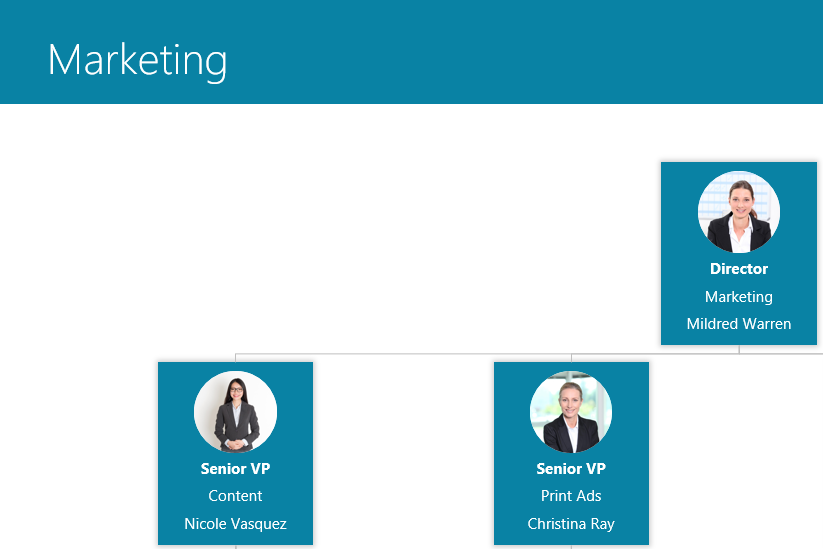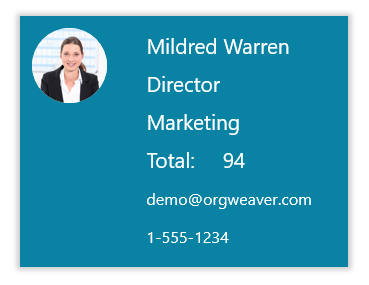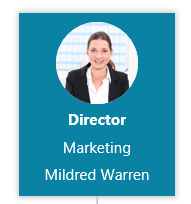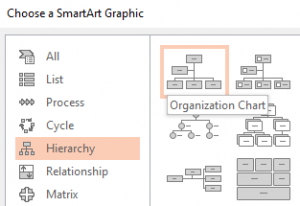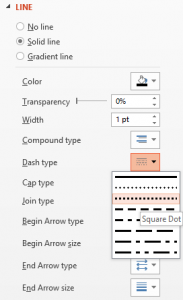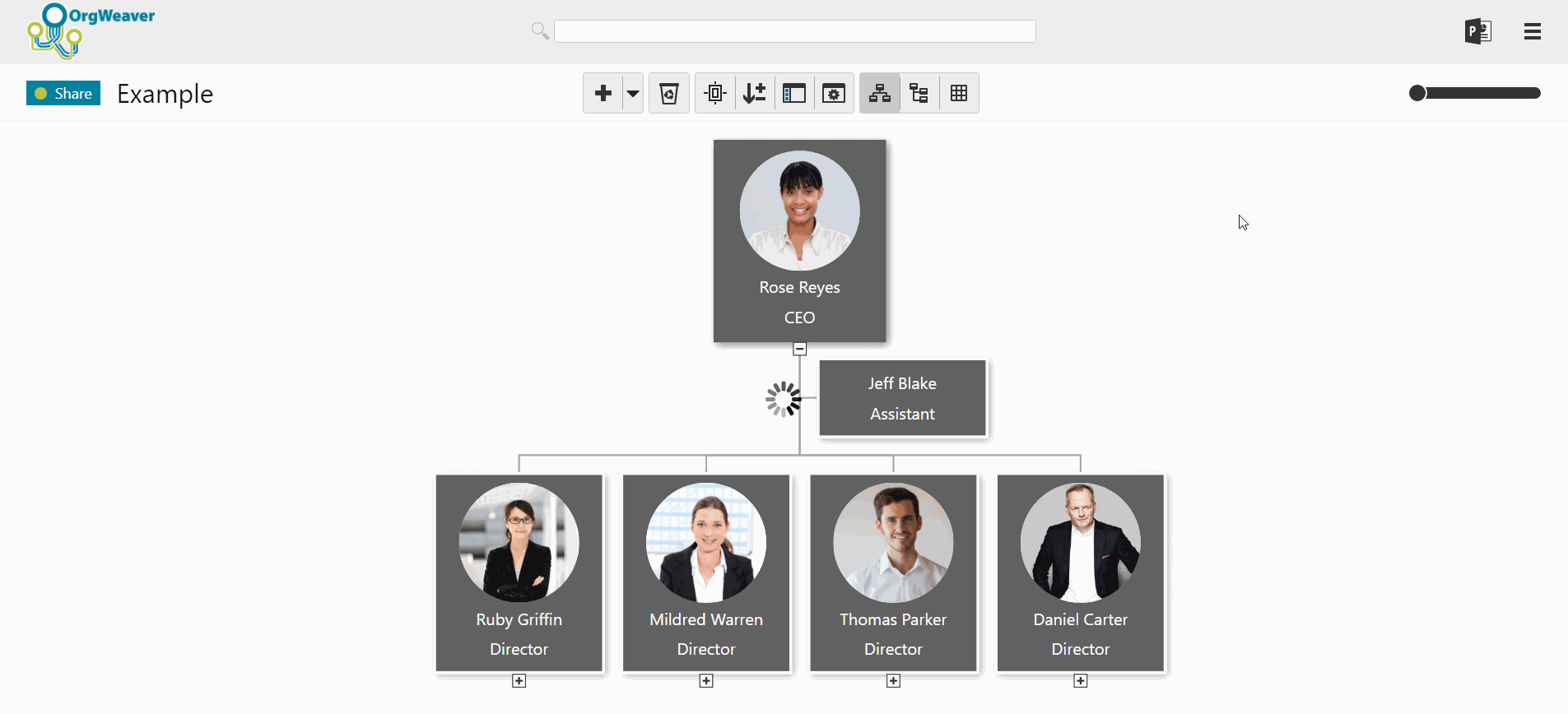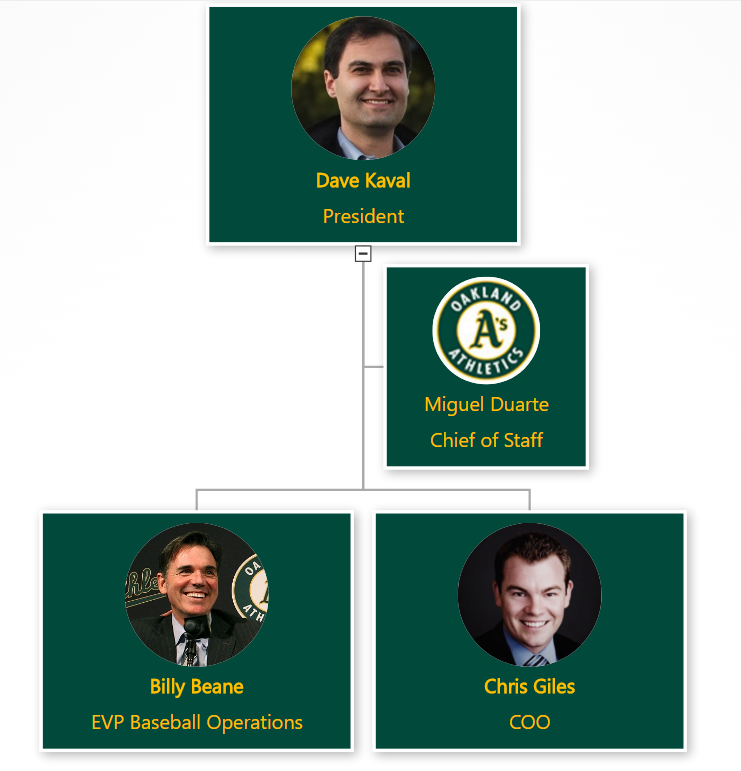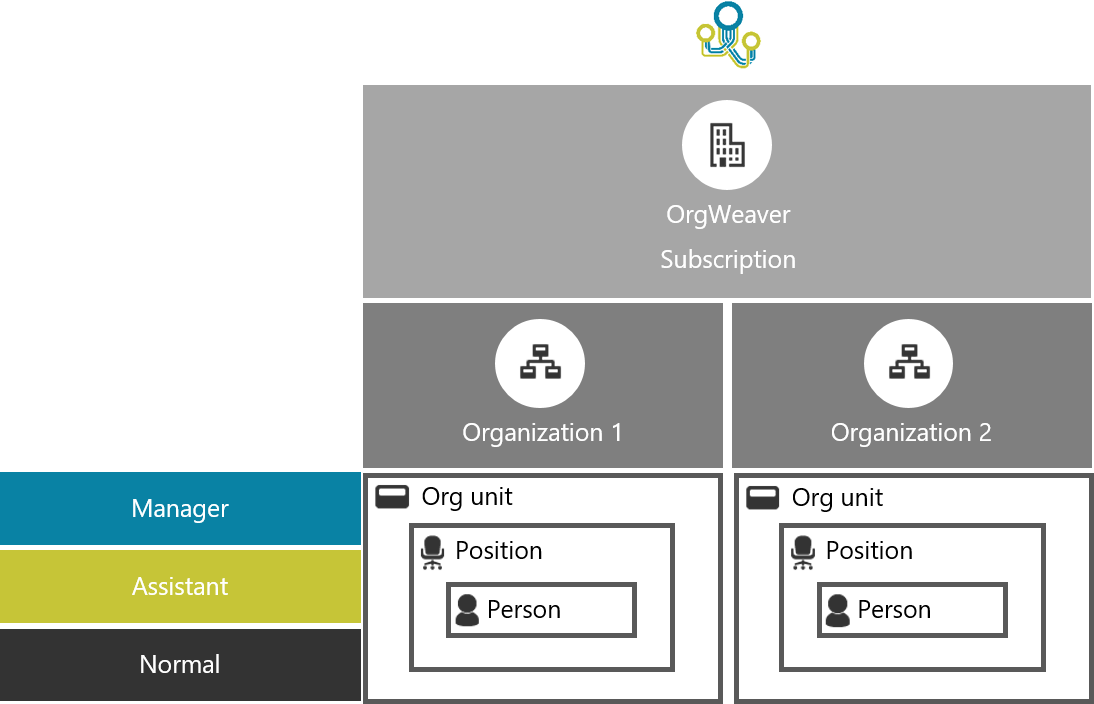Reporting Relationships Matter to Successful Organizations
Reporting relationships still matter. Sure, there’s a lot of buzzwords about flat hierarchies, dotted-line org charts, and network structures. If those words are confusing, you’re not alone.

The jargon can get annoying. The word “Hierarchy” can be perceived as oppressive. The word “Network” can be perceived as modern. But if you get back to basics, successful organizations have clarity in their reporting relationships, no matter what word they use to describe it.
Problems with unclear reporting relationships
Think about your colleagues. Imagine asking them, “Who do you report to when you finish your top priority task?” Could you build a coherent org chart based on their answers? If not, then you might have problems with unclear reporting lines.
Organizations often come to us because of a major problem with their structure. They often have an org chart that was created in their board room. And then they have a very different undefined org chart based on how their people truly work together. What’s the problem with this situation?
- Management isn’t connected to how people report to each other
- Employees don’t understand the official hierarchy, so they get things done their own way
- Either way, there is a fundamental disconnect that needs to be fixed before the business can improve
Reporting relationships to avoid
Reporting relationship loops
- Abe reports to Barb who reports to Caroline who reports to Abe.
- Or to put it another way: A-B-C-A
Disembodied reporting relationships
- Abe reports to Barb who doesn’t report to anyone
- This would be: A-B-?
Reverse reporting relationships
- Barb is the boss, but ends up reporting to Abe about her tasks most of the time
- Clearly this type of relationship is: B-A
Painful reporting relationships
- Abe reports to Barb sometimes, Caroline other times, Dan now and then, and Emma often asks what’s going on
- In other words: A-B,C,D,E
Back to basics reporting relationships
How your people report to each other should be good for everyone. An employee should feel like his tasks matter for a goal bigger than himself and be proud to tell his manager what he accomplished. A manager should be eager to measure the output of her employees and bundle it all together to meet an even bigger goal. Instead of focusing on power and fear, your organization’s reporting lines should focus on completing and measuring meaningful work.
Here’s a quick list to help you get started with better reporting relationships:
- Focus on one task for one person at time. Clarify who she should report to.
- Next, draw the reporting relationship (or use an org chart software to save time)
- Then, show the drawing of the reporting relationships to everyone. Verify it makes sense.
- Never stop updating the reporting relationships. Your organization is a living ecosystem.